'TBC Does That': The ultimate collection for your survey workflows
Did you know that TBC can do that?
Trimble Business Center (TBC) office software provides comprehensive field-to-finish survey CAD software designed to assist surveyors in delivering precise GNSS data, generating CAD deliverables and ensuring complete data traceability throughout the project lifecycle. In this 'TBC Does That' article, we explore some of the most commonly used functionalities in TBC and how these solutions help you in day-to-day workflows.
Extract linear features from point clouds
Use the extract line features command to extract linestrings from overhead utility lines or curb and gutter features displayed in point clouds. Intuitive, interactive 3D controls make it easy to define scan point search parameters. If TBC encounters a problem during the extraction process due to line feature irregularities, you are provided a menu of clear options on how best to proceed.
How it works
Before saving the extracted linestrings, you can use the post-extraction QA/QC tools to verify and make changes to any of the lines as necessary. For example, you can ignore or mark the line, or apply smoothing options.
Benefits
This feature streamlines the process of extracting linestrings from point clouds, providing users with clear options to address irregularities and ensuring high-quality results through post-extraction verification and adjustments.
View survey data on Google Earth Basemap
TBC includes Google Earth tools that allow you to overlay your survey data on a current Google Earth Basemap to create a user-friendly visualization for a project. TBC also has built-in background maps and DigitalGlobe imagery to provide a convenient verification of project location.
TBC includes Google Earth tools that allow you to overlay your survey data on a current Google Earth Basemap, creating a user-friendly visualization for projects. TBC also offers built-in background maps and DigitalGlobe imagery for convenient project location verification.
How it works
To overlay your data on a Google Earth image, select "Google Earth" from the View group, choosing specific entities or the entire project. Use export options to match orientation and altitudes with the imagery, then click "Apply" to launch Google Earth and overlay the survey data. In TBC 4.00 and higher, you can also use Trimble Mapview backgrounds by logging into Trimble Connect, toggling the background map to "ON," and switching map types via Project Explorer.
Benefits
Exporting project data from TBC to Google Earth allows you to share project progress with clients in an easily understandable visual format, enhancing communication and providing useful context. The built-in background and imagery in TBC offer a quick check to ensure correct coordinate systems and project locations. For more details, refer to Tip of the Week #67 and #18.
Convert coordinates from grid to ground
Surveyors measure land surfaces using a ground coordinate system, while TBC displays survey data in grid coordinates. If you prefer working with ground coordinates, TBC can easily convert grid to ground with a simple click.
How it works
To convert from grid to ground in TBC, go to the Survey tab and click the Local Site Settings command. Enter an estimated centroid position for your project, check the box for "Use ground coordinates," and allow TBC to compute the ground scale factor from the project location. Click OK, and your measurements will be in ground distance.
Benefits
Ground and grid measurements differ, with grid distances measured between points on a grid plane and ground distances reflecting positions relative to the Earth's surface. Using ground coordinates in TBC ensures numbers match original field measurements, which is useful for calculating materials like wire or pipe lengths and when using measurements in third-party applications. For more details, watch the TBC Power Hour webinar hosted with Trimble Authorized Distributor, Duncan-Parnell, on defining and working with grid and ground coordinates.
Georeference images to create a basemap
TBC can georeference any image file (.bmp, .gif, .jpg, .png, and .tif) for use as a basemap during survey field work. In TBC, you can select your area of interest, set the resolution, and send the image to a field crew using a Trimble Access tablet. You can also georeference an image to an existing CAD file and overlay the vector layer on the image.
How it works
- Bring the image into TBC with a drag and drop or import command.
- From the CAD tab, select the Images group, click Georeference image and select Add.
- Choose two or three points or enter coordinates for points visible on both the image and the plan to match lat/long or northing/easting coordinates.
- A minimum of two points is required but three points yield better results by aligning a 2D pixel with a 3D coordinate, rotating and scaling automatically.
Benefits
Using a georeferenced image as a basemap during field work helps understand the lay of the land and visually inspect points to ensure they match paper plans or aerial imagery. Field crews can perform sanity checks on locations to ensure settings are correct, avoiding rework, saving time and reducing errors. Overlaying a vector layer on an image aids in visualizing the site and detecting potential problems. For more details, refer to Tip of the Week #49.
Convert point clouds to orthophotos
TBC enables users to convert point clouds into orthophotos, providing detailed visual documentation of job sites throughout construction. This feature is especially useful with a Trimble® SX12 scanning total station, ensuring comprehensive site coverage even when images are missing or using scanners that don't collect images.
How it works
Converting point clouds to orthophotos in TBC starts with defining a projection plane. Users configure image corners to include desired point cloud data, select rendering options, and finalize the image appearance. The orthophoto is automatically integrated into the project, with denser point clouds yielding higher-quality images.
Benefits
TBC streamlines workflows and enhances presentations by allowing users to create realistic photos from point cloud data without revisiting job sites. This aids in CAD design and impresses clients with high-quality visuals, supporting effective project management and communication.
Review original field observations
Original field observations are always retained in TBC, even after data are processed, filtered, cleaned, and incorporated into final deliverables. For any field data, you can access complete metadata, including instrument type and height, time and date collected, GNSS satellite condition, total station setup type, and more.
How it works
There are several different tools available in TBC that provide variations for whatever you need for accessing original field observation data:
- Open the Properties pane to see metadata. Blue strings are editable.
- Go to the Occupation, Optical, and Vector Spreadsheet views to check each individual observation.
- From Project Settings > View, toggle the visibility of columns in different spreadsheets to check the information you need.
- Go to the Reports command in the Quick Access bar and customize your report templates by adding/modifying metadata fields.
Benefits
If a question arises about a data point, you can review the metadata and troubleshoot potential problems. This ensures confidence in the precision and accuracy of your data and provides the opportunity to correct errors. TBC offers various reports to verify the integrity of points, lines, observations, or measurements. For more details about using TBC to view original field observations, follow these tutorials: Using Spreadsheets, Selection Sets, and COGO Controls.
Sync GIS data with an ArcGIS geodatabase
With some upfront work, you can avoid exporting and reformatting when moving data between ArcGIS and TBC. The feature schema you created in ArcGIS is used during field data collection in Trimble Access and throughout project completion in TBC. TBC connects the directories and syncs the data in the schema that you originally chose in ArcGIS.
How it works
The GIS module in TBC handles integration of data with a GIS data source and includes functionality for data synchronization.
- Create a new project in TBC and connect to an ArcGIS geodatabase or shapefile (multiple connections are allowed for one project).
- The GIS schema is translated into a feature code library. Take it to Trimble Access to collect data in the field.
- After data collection, bring the data back into TBC, process the feature codes and write it back to the GIS data source.
Benefits
Exporting, merging and reformatting increase the possibility of corrupting data and introducing errors into your project. When the GIS Module in TBC connects to the ArcGIS data source and extracts a schema, the schema is translated into a feature code library that Trimble Access and TBC can understand. The survey crew collects and processes the field data using that feature code library so that the data is synchronized back into the original data source without merging or exporting. Syncing your data between ArcGIS and TBC saves time and reduces the risk of problems. For more details about using TBC to sync your GIS data, watch this video series (video 1, video 2, video 3).
Projected surfaces and cut/fill maps
TBC helps you create projected surfaces along a vertical wall and perform earthwork analysis to detect and monitor the quantitative movement of the wall. Generating cut/fill maps for a projected surface allows you to perform change detection over time on structures such as a dam or a building wall.
TBC helps you create projected surfaces along a vertical wall and perform earthwork analysis to detect and monitor the quantitative movement of the wall. Surveyors and construction engineers can also create cut/fill maps on 2.5D topographic surfaces to determine how much material needs to be cut or filled on a job site.
How it works
Using the Create Projected Surface command, you define a custom plane with a user coordinate system (UCS) and apply it to create the two projected surfaces you want to compare. Once set up, you can run a Cut/Fill Map or an Earthwork Report to flag differences between the two surfaces. The Cut/Fill Map command results in a shade map and a label grid that show what area has moved and the magnitude of the movement, while the Earthwork Report provides a volume calculation for input into your cost estimate.
Benefits
Generating cut/fill maps for projected surfaces allows you to perform change detection over time on structures such as a dam or building wall. Measurements above or below maximum tolerances that could indicate movement are flagged for inspection. If you work mostly with 2.5D topographic surfaces, accurate cut/fill estimates help calculate the level of effort needed to complete the work. A good cost estimate considers the volume of earth to be moved and the necessary equipment, number of people, and amount of time. For more details about projected surfaces, watch this YouTube playlist: TBC Projected Surfaces.
Draft catenary lines with Best-fit Line command
The power industry must analyze the shape of catenary lines to ensure clearances are adequate regardless of the weather. In TBC, the Best-fit Line command automates the process of drafting catenary power lines in point cloud data.
In cold weather, power lines contract and in hot weather they sag. The power industry must analyze the shape of catenary lines to ensure clearances are adequate regardless of the weather. In TBC, the Best-fit Line command automates the process of drafting catenary power lines in point cloud data. Algorithms accurately create 3D linestrings by calculating the natural curve of a line between towers.
How it works
Starting with a point cloud file, use the Polygon Select tool to pick points along the power line. The Cutting Plane View can be particularly helpful to filter out irrelevant points. By clicking on the Best-fit Line command in the CAD tab and choosing Polynomial Curve 3D as the line type, a catenary line is generated for that set of points. Repeat this process for each individual power line, and use the generated linestrings to compute and document clearances.
Benefits
By automating the process to draft a catenary curve, less time is required to model power lines in 3D. Replacing manual digitizing with a mathematical calculation improves accuracy, which is crucial for maintaining public safety and compliance regarding minimum clearances above roads and railroad tracks. For more details about using TBC to draft catenary lines, refer to TBC Tip of the Week 15.
TBC and Autodesk Civil3D, better together
For the benefit of our customers who have substantial investments in CAD software, TBC is an excellent complement to the toolkit. TBC offers great interoperability with Autodesk Civil3D and provides comprehensive QA/QC tools and CAD functions to clean, process and analyze field data.
How it works
Activities performed in TBC such as QA/QC ensure the accuracy of the data. You can then follow your usual CAD routines to configure layers and styles to improve data visualization. TBC recognizes Autodesk line styles and blocks, allowing them to be imported and applied seamlessly. It is also highly recommended to save your usual configurations into a project template so all your future projects follow the same standards.
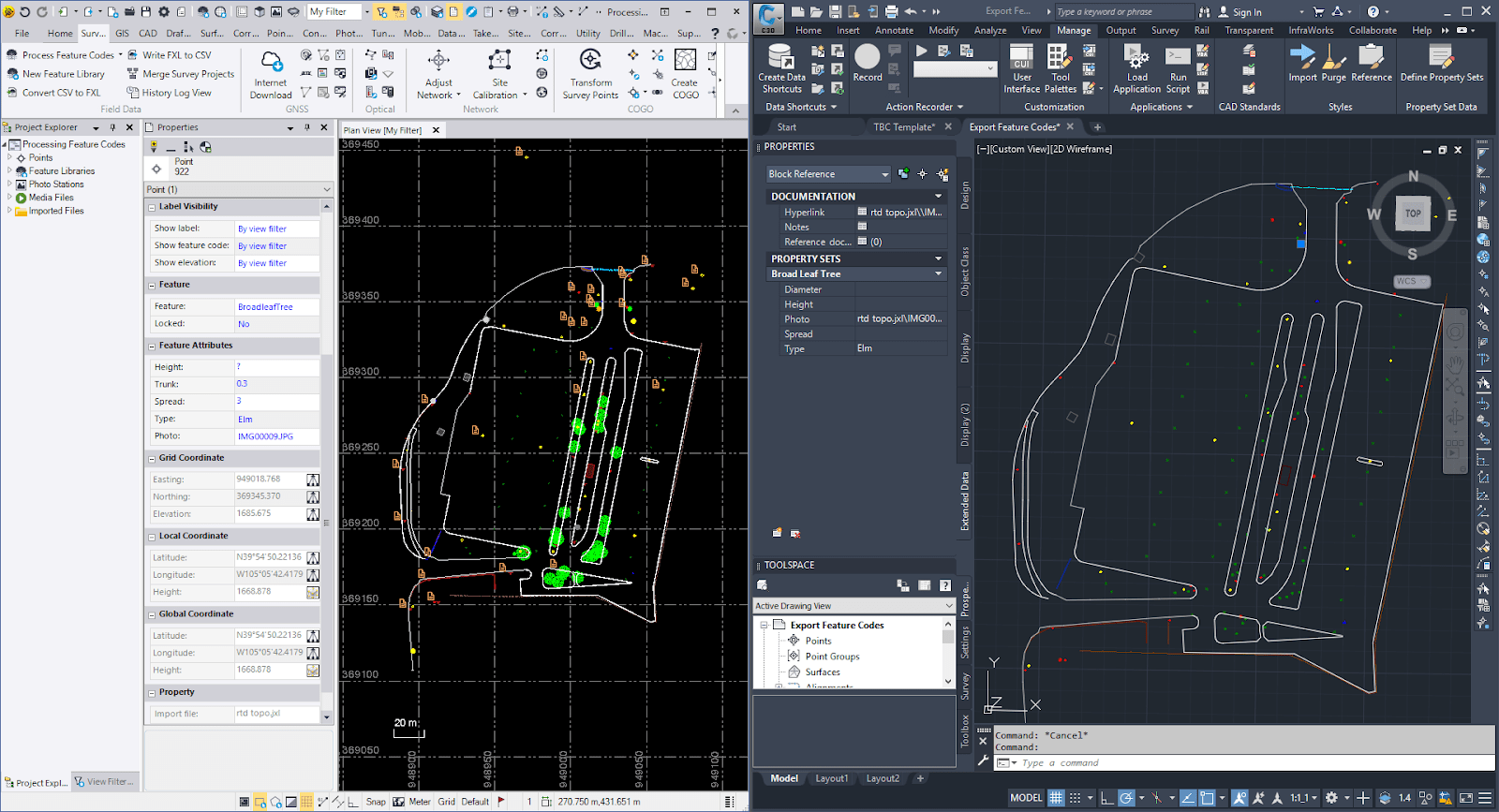
Benefits
Saving time is always helpful! The TBC toolset allows you to stay in one software package as long as needed to clean field data, extract CAD objects, insert annotations and prepare the final printout. This saves time by reducing the need to move data back and forth between different applications, helping you complete your work faster with less chance of errors. File integrity is usually well retained when necessary data exchange occurs. Objects created in TBC can be exported in Autodesk formats such as .dxf and .dwg and shapes and labels created in Civil3D can also be imported to TBC and display correctly. For more details about seamlessly integrating TBC and Autodesk Civil3D, refer to this Tip of the Week about point symbols.
Extract ground surface from point clouds
Automatically extract ground points from a point cloud to create a new classification group for surface data. The increased use of point clouds by surveyors is driving improvements in analyzing, cleaning and processing point cloud data. For example, with just one click, TBC automatically extracts ground points from a point cloud to create a new classification group for surface data (a classification group may be trees, buildings, poles, etc.) and creates a new classification group for surface data.
How it works
- Under the Point Cloud tab, click on Classify Regions.
- Select Ground from the drop-down menu.
- The classification quality of the extracted surface will depend on the density of your point cloud, with higher density producing better results.
Benefits
TBC uses default settings and geometry when extracting ground points, avoiding a lengthy trial-and-error process. This is especially helpful when a survey site is busy with cars and people that create noise and ghost points in the point cloud. The feature is very effective in areas of rough ground or long grass because more noise can be removed with ease. It is also a time saver for users only interested in the ground, such as for contour maps, because you don't waste time classifying unnecessary objects. Pro tip: TBC is compatible with all kinds of point clouds, such as LAS and e57, not just Trimble files.
Extract trees from point clouds
TBC includes a time-saving tool that expedites mapping similar objects, such as trees. Improvements in machine learning make it possible for algorithms to identify trees in a point cloud by recognizing the assigned feature attributes. The program automatically creates a new point at the base of each matching object and measures the height, trunk diameter and canopy spread.
How it works
- Under the Point Cloud tab, create a limit box around your area of interest to establish boundaries and minimize processing time.
- Click on the Extract Point Feature command.
Select Automatic, Extraction Type: Tree and Feature Code: Tree. - By clicking on the Extract Tree Attributes button, all recognizable trees will automatically be extracted.
- Auto extract in TBC is compatible with all kinds of airborne and terrestrial point clouds, such as LAS and e57 not just Trimble files.
Benefits
This feature is perfect for cataloging the number, size and type of trees contained in an area. Further analysis of a tree map can provide guidance for design and construction and identify conflicts where trees may need to be removed. Pro tip: In case some trees are partially obstructed, it is advisable to perform a manual QA/QC to ensure complete extraction. By switching to Manual, you can click on questionable points to verify coordinates and dimensions and add trees that may have been excluded.
Extract poles and signs from point clouds
Extracting street poles and signs from point clouds can be a time-consuming process. To facilitate this activity, TBC can perform the initial identification of the feature, followed by a manual click by you to generate the dimensions and add the pole or sign as an object to your dataset.
How it works
To extract poles, signs and other objects:
- Go to the Point Cloud tab.
- Click on Extract Point Feature and select Manual.
- On the drop-down menu, select Pole or Sign for Extraction Type.
- Type "Pole" or "Sign" for the feature code.
- Click on the pole or sign and hit Enter to accept.
Benefits
TBC helps reduce the time it takes to extract street poles and signs by partially automating the process. Using the attributes of a pole or sign, TBC extracts points from a point cloud that meet the criteria to create a new classification group. Although this is a partially manual process, TBC should improve your accuracy and reduce the amount of time it takes to locate signs and poles.
Pro tip: By clicking anywhere on a pole or sign, you can view the XYZ coordinates, height and diameter of that object and edit if necessary.
Meet ALTA survey standards
In the U.S., ALTA/NSPS land title surveys must meet specific standards created by the American Land Title Association (ALTA) and the National Society of Professional Surveyors (NSPS). The designation is a sign of quality often required for high-value commercial real estate transactions. TBC generates an ALTA/NSPS Allowable Relative Tolerance Report to ensure your survey data is in compliance with all requirements.
How it works
- TBC generates an ALTA/NSPS Allowable Relative Tolerance Report that provides relative positional precision information and exceeded point tolerances.
- If standards for a legal description are not met, the user reviews and corrects errors, and re-measures as necessary.
- The report is an excellent quality control tool to validate that your data meets all the requirements to support an ALTA/NSPS Land Title Survey.
Benefits
Meeting the requirements of an ALTA/NSPS survey can be extra time consuming. Accurate measurements of property boundaries and dense LiDAR point clouds depicting all buildings, improvements and other features are necessary. By completing a thorough data collection the first time, costly revisits to the survey site are kept to a minimum. With this data in hand, you can process everything in the TBC software and complete your survey.
Pro tip: The customized reporting feature in TBC allows you to create templates and edit reports in Microsoft Word for delivery to your client.
For more instructions about how to generate ALTA/NSPS surveys and reports with TBC, refer to "Run an ALTA/NSPS Allowable Relative Tolerance Report" in TBC Help.
Combine GNSS, total station, level, scanning, and drone data into the same project
TBC is a geospatial data hub, a one-stop-shop for data processing and integration. It allows for the integration of data from various sources, including point clouds, total stations and levels, into a single project.
How it works
- To drag and drop files into one project, click Import on the Quick Access Toolbar.
- Browse for the folder containing your files.
- Drag and drop the files into the project.
Benefits
Instead of using different software to handle data from individual devices, streamline your workflow by importing multi-source data into one project within TBC. This allows you to check, modify and recompute the resulting coordinates from those different sources without ever leaving TBC. Pro tip: If you frequently perform the same task, consider resetting your defaults to save time. For more details about saving time and money by integrating data from multiple sources into one project, go to Tip of the Week #34 and Tip of the Week #70.
Integrate survey and ArcGIS data
TBC facilitates merging survey data with GIS data by allowing you to synchronize your survey data to the GIS database in Esri ArcMap and ArcGIS Online, thus eliminating multiple steps and reducing errors.
How it works
- Launch the TBC GIS Connection Manager, extract the desired schema and create a feature definition code library.
- Collect and process your field data as normal and select features to be written.
- These features are pushed into the geodatabase in ArcMap or ArcGIS.
Benefits
TBC is perfect for surveyors who must provide deliverables to an Esri-based environment. It connects directly with the ArcGIS database and converts schema to a typical survey format that TBC understands. When field data are collected, you bring files back to ArcGIS and the data are integrated without extra work. This process requires only one button to get to the database rather than shifting back and forth to export multiple shapefiles.
We also have a helpful tips section for our existing users on Trimble Community.